lueStacks uses dedicated NVIDIA GPU as its preferred graphics processor
BlueStacks recognizes and respects your investment in your gaming gear, helps you leverage it for maximizing your gameplay experience. If your PC has a dedicated NVIDIA GPU, BlueStacks will automatically select it as its preferred graphics processor. This will cause your NVIDIA GPU to render all the graphics for your games, substantially improving graphics quality and improving overall performance significantly (through reducing CPU consumption and memory usage).
Screen Shots
System requirements for BlueStacks 4
Minimum system requirements
- OS: Microsoft Windows 7 and above.
- Processor: Intel or AMD Processor.
- RAM: Your PC must have at least 2GB of RAM. (Note that having 2GB or more disk space is not a substitute for RAM)
- HDD: 5GB Free Disk Space
- You must be an Administrator on your PC
- Up to date graphics drivers from Microsoft or the chipset vendor
BlueStacks 4 will work on systems that fulfill the minimum systems requirements.
However, for a superior gaming experience, Recommended System Requirements are mentioned below.
Recommended system requirements
- OS: Microsoft Windows 10
- Processor: Intel or AMD Multi-Core Processor with Single Thread PassMark score > 1000 and virtualization extensions enabled in the BIOS(see help). Click on this link to find the single thread Passmark score of your PC's processor.
- Graphics: Intel/Nvidia/ATI, Onboard or Discrete controller with PassMark score >= 750. Click on this link to find the Passmark score of your PC's Graphics controller.
- RAM: 8GB or higher
- HDD: SSD (or Fusion/Hybrid Drives)
- Internet: Broadband connection to access games, accounts and related content.
- Up to date graphics drivers from Microsoft or the chipset vendor.
How to install BlueStacks?
- You will have to click on "Install now" button to start the installation.
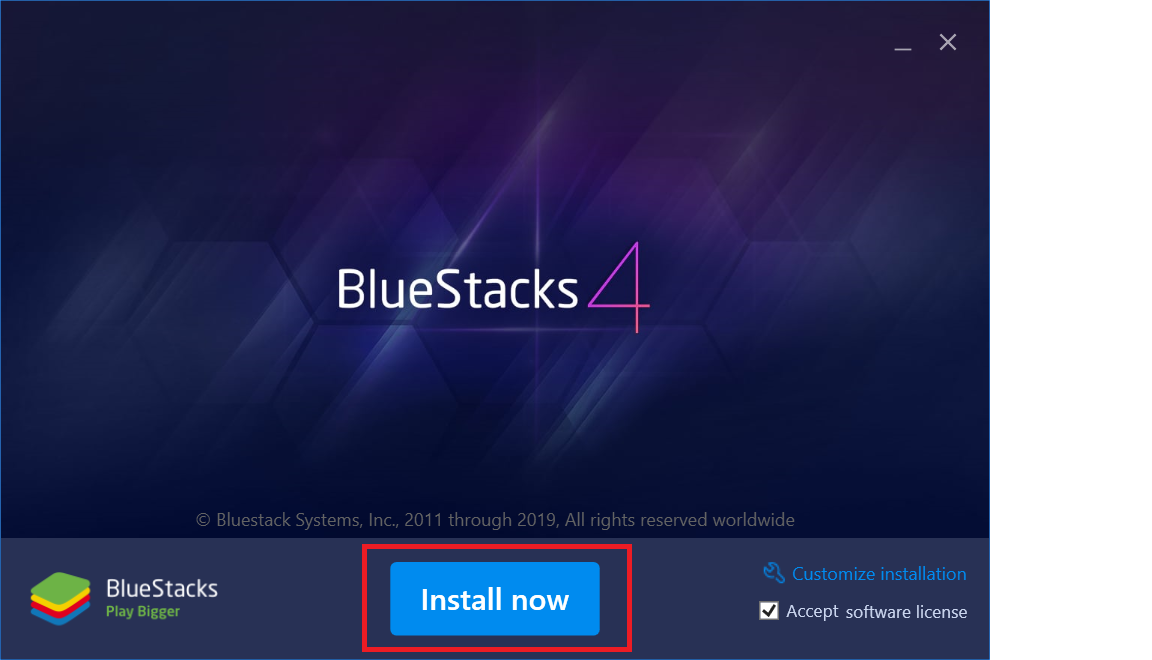
- The set up will start downloading/extracting the necessary files to be installed.
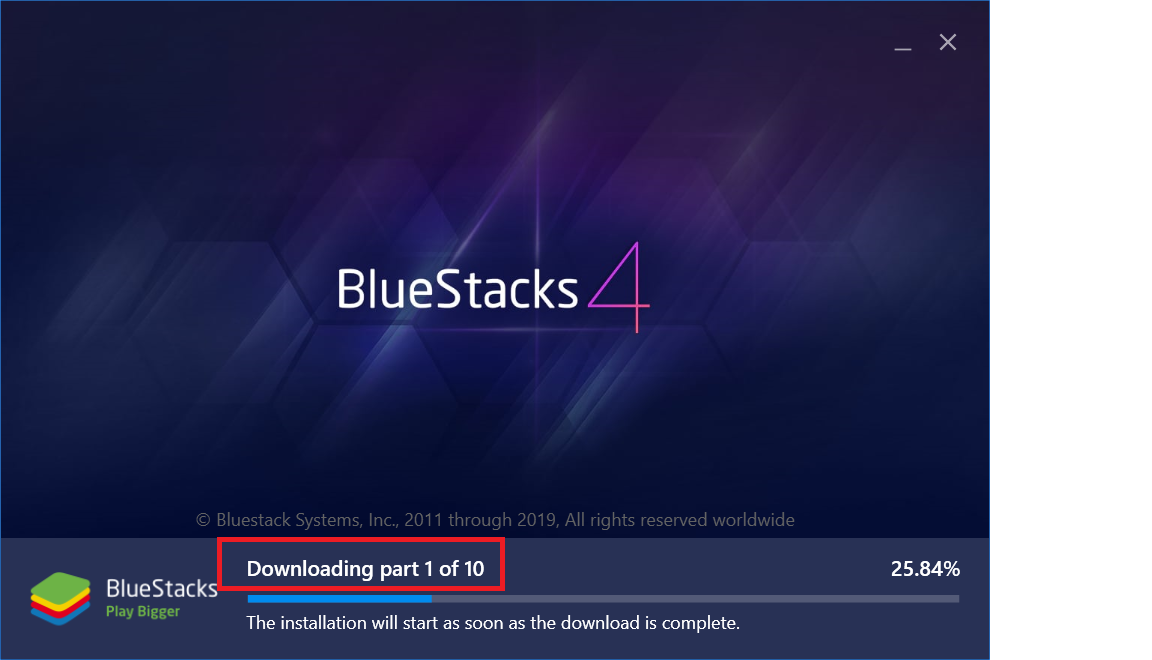
- The installation may take up to 5 minutes based on how powerful your PC is and how much memory it has available.
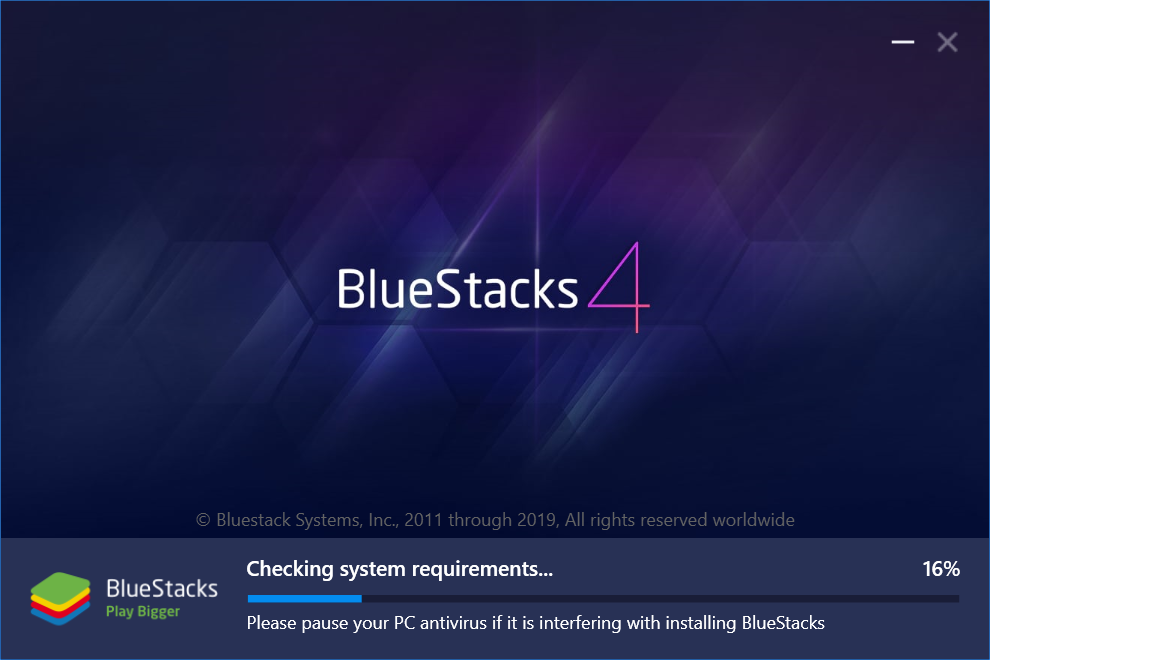
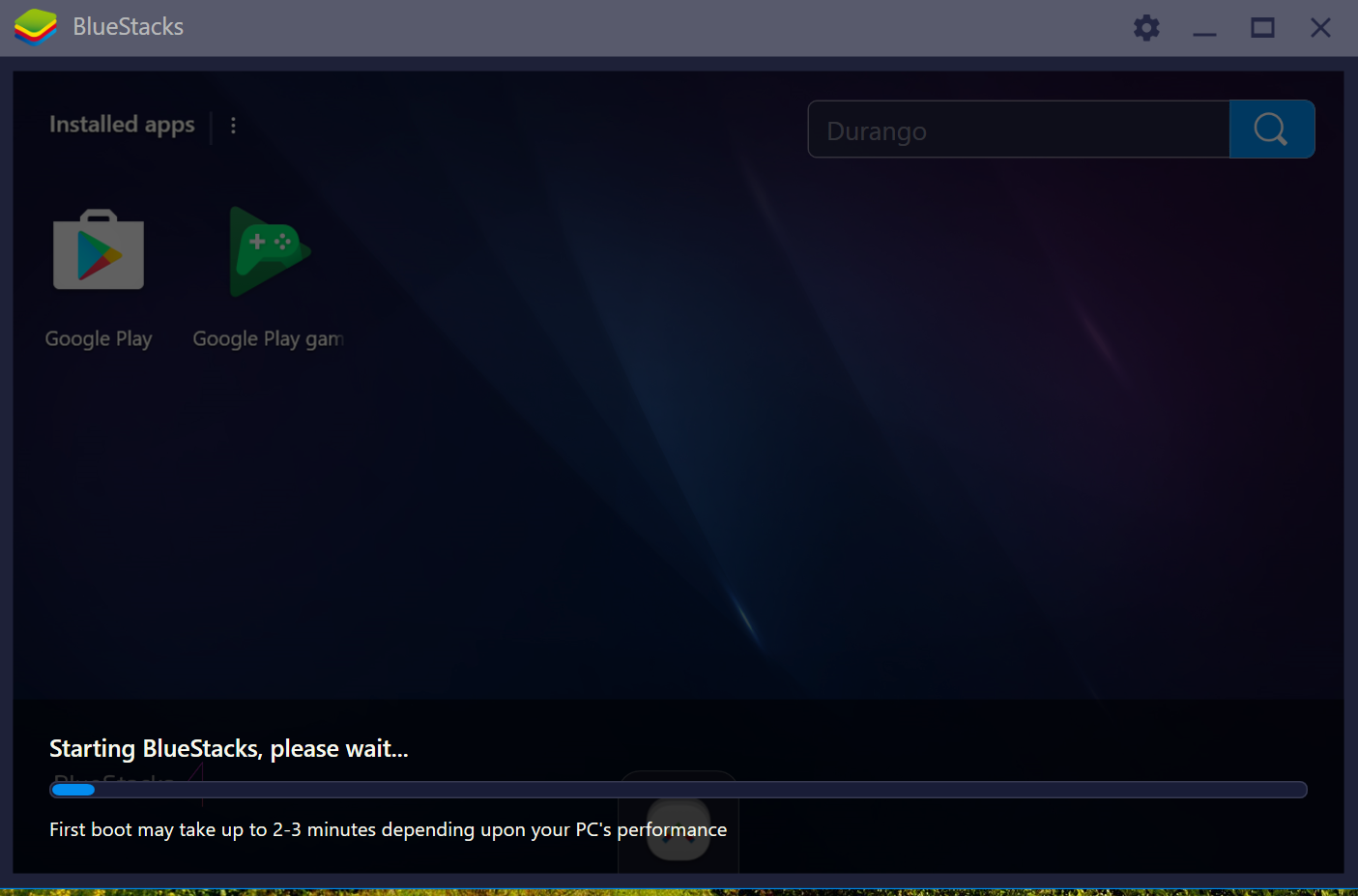
- In case your PC does not boot and you are notified to restart your engine or restart your PC, please refer to this article for assistance.
- After the first boot is complete, you will be shown a Google Sign-in form to add your account or you may choose to add it later.
- If you want to add the google account, please refer to the below points.
- You can use the username and password for your google domain email account.
- In case you have a different domain email/non-Gmail email id. Please refer to this article.
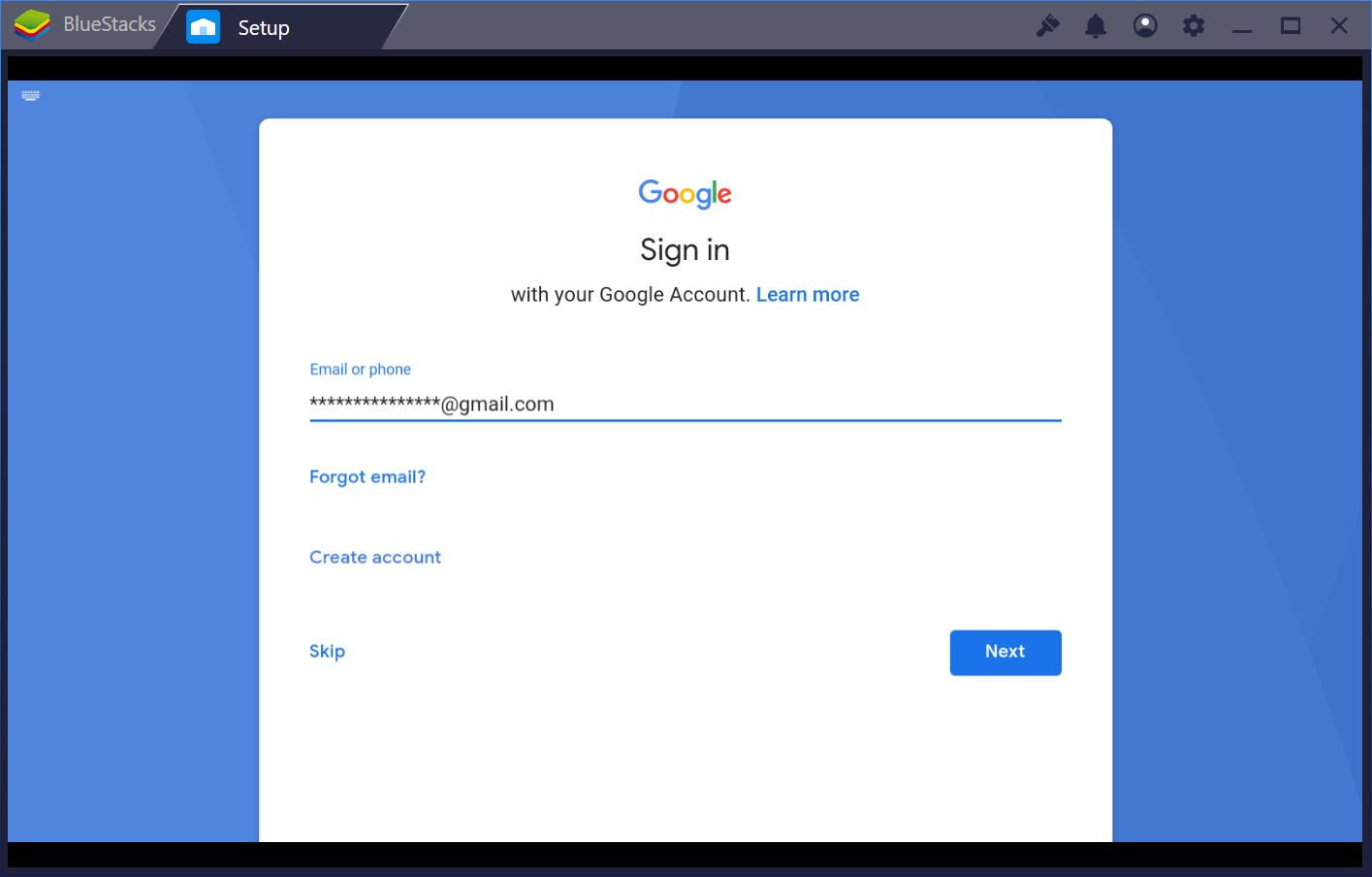
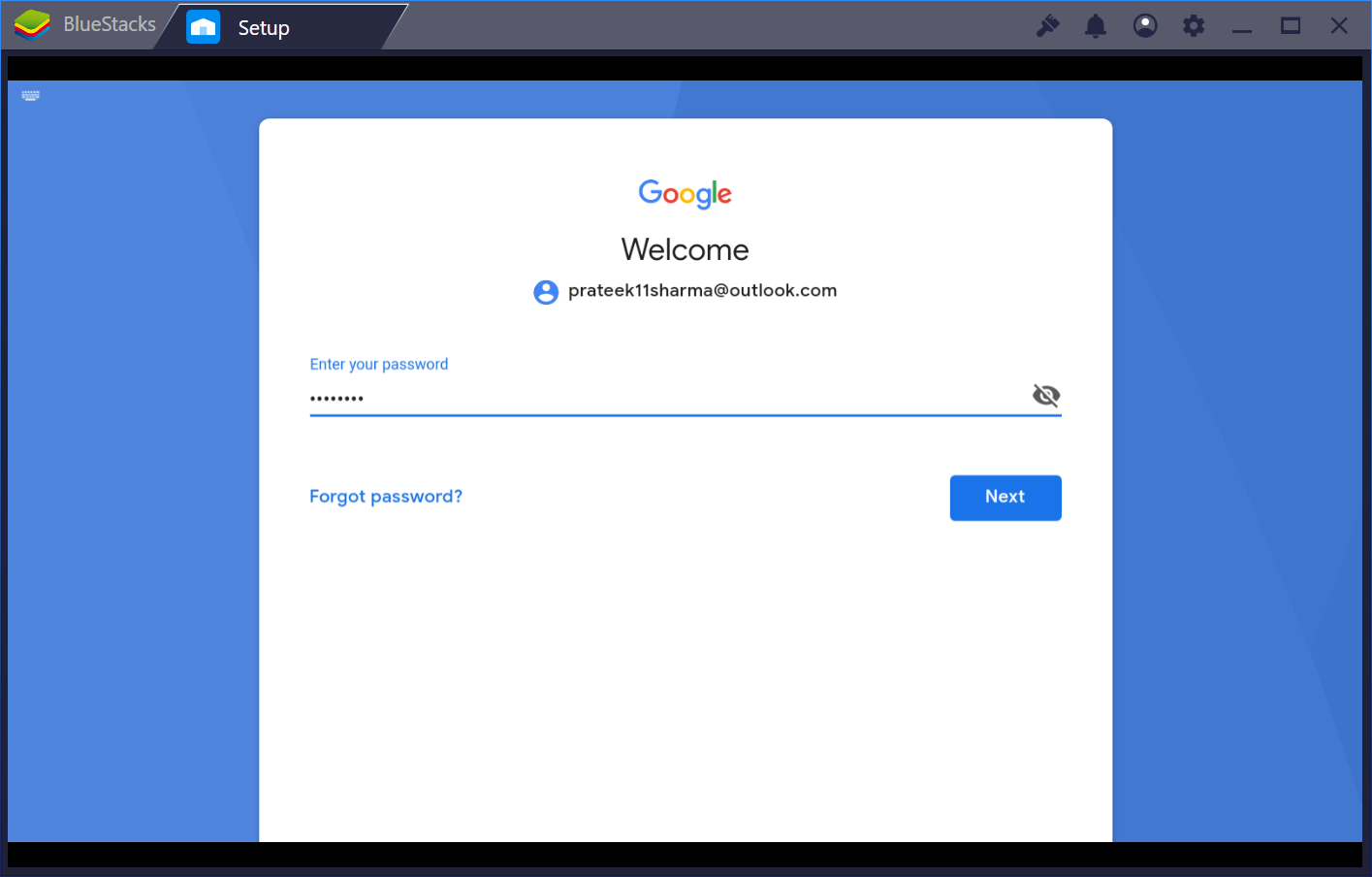
- In case you are unable to login or getting an error message, please refer to this article for assistance.
- If you are able to login, you will land on the Home screen of BlueStacks App Player. You can begin installing and running your favorite apps.
Happy Gaming!












No comments:
Post a Comment